Using Scribe Online Integration Event with Dynamics 365 Plugins - Part 2
- MB

- Jul 15, 2020
- 2 min read
Updated: Jul 16, 2020
If you followed along in Part 1 of this blog series, you would know that we had a requirement to setup an integration between Dynamics 365 and Netsuite. Since we needed these integrations to be run on-demand, and the client already had Scribe Online, we decided that using a hybrid approach of plugins and Scribe Online maps would allow us to achieve a better integration, for both the end users and consultants.
We needed to figure out an easy way for the client to manage these integrations, with little to no knowledge of both Scribe Online and CRM development. The consensus was to use a custom entity in CRM to manage the integration information. In CRM we built an “Integration Settings” entity and exposed it under the Settings area in the sitemap. In this entity we created some fields to track which entity it was for, the event that was being triggered, the name (key) of the Integration Setting, and the URL in which to call.

With all of the main pieces in place, we could then begin to hook everything together. The best option for the client was for us to utilize CRM Actions and Plugins to call the integration maps. We started by creating a custom action for each entity that we were integrating, and in this case we will just show the Account integration. We created an action called “Integration – Account” that accepted in input string parameter called “IntegrationKey”. This Integration Key is what is used to signify which Integration Setting to use (based on the name of the record).

Along with the custom action, we created a workflow inside CRM that would be used to trigger the action, passing in whatever parameters were needed. In this case, our workflow would run anytime specific fields were modified for an Account record and call the action, passing in the desired Integration Key from the Integration Settings list.

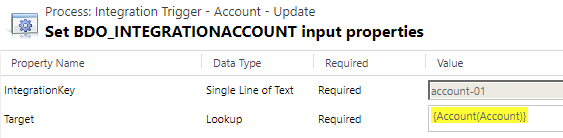
Now that all of our CRM items had been configured, all we needed to do was create a plugin that would run on the trigger of the specific action, call the Endpoint URL of the Scribe map, and then we would be home-free. Once the action is created you should be able to register a plugin on the specific unique name of the action, in our case, bdo_IntegrationAccount.
In Part 3 we will look at the plugin code and how we utilized the Integration Settings records, as well as the code to call the Scribe Online maps with passed in parameters.
Comments